Install Mi USB Driver for Xiaomi, Redmi & Poco on Windows OS (XP, 7, 8, 8,1, 10, 11)
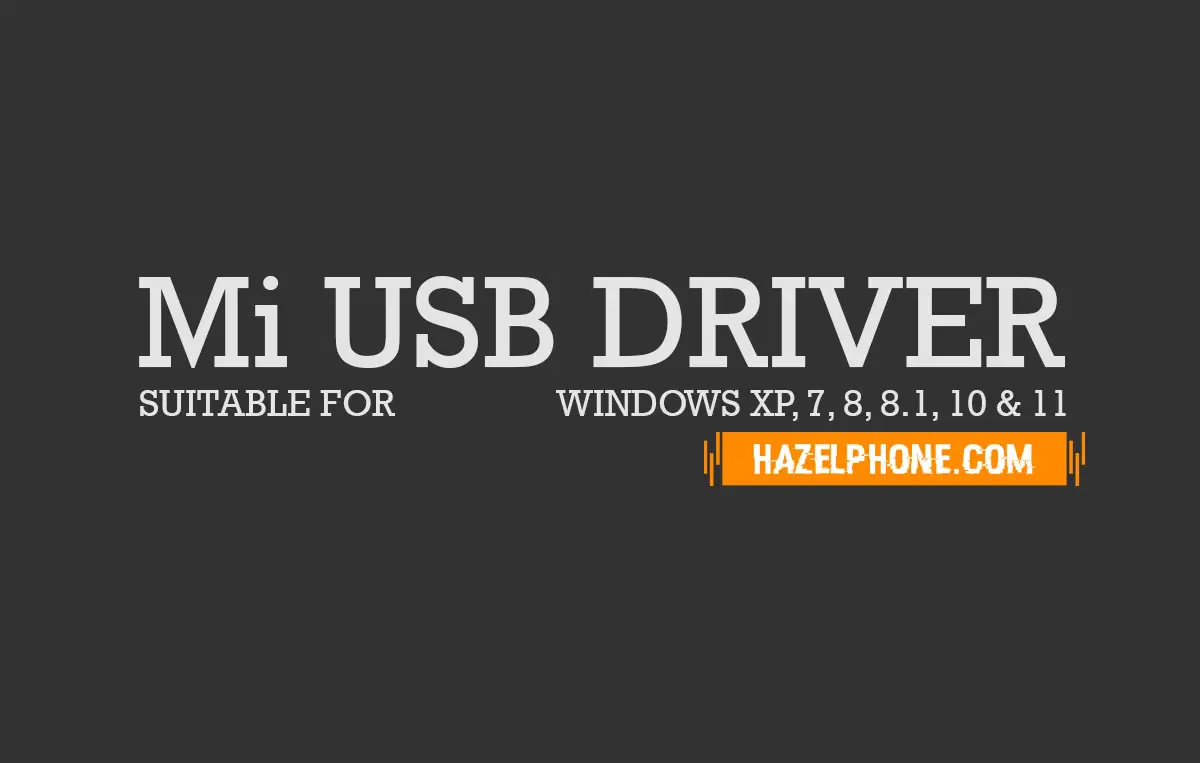
Today on the global Android smartphone market, we can see that already dominated by Chinese smartphone brands, this condition is not bad by the way.
Because this condition will creating new level on smartphone Android competition, this thing will push the brand to build new smartphone using unique innovation and using latest technology as possible to be winner of the competition.
The advantage from this condition is the user will have many variety options when their have a plan to brought new Android smartphone from the market, because they can easily take some smartphone that suitable from their budget and needs.
Talking about the one of popular smartphone maker from China it must be Xiaomi, we think today almost all people on the world will know the smartphone product from the Xiaomi itself, because they already very popular on certain country and everyday on the internet we can see their product appear on some big tech sites.
Smartphone product from Xiaomi already known as have high quality product, their product are have self unique factor, friendly prices, have very good on the support sector and have very big online user community.
So, it very reasonable if the smartphone product from Xiaomi will be loved by many people around the world, especially today Xiaomi also have 2 more sub brand that will helping the Xioami for more growing in this business, that two sub brand are Redmi and Poco.
But, the interesting thing about the sub brand from the Xiaomi itself is for any support will be very same as like Xiaomi product, so anything about technical method for any purpose such as for repairing, fixing, developing and used resources that all will be very same.
In the fact that business model is very good by the way, because the user from Poco or Redmi will have same place just like Xiaomi user, so this thing may be difficult to find on other brand competitor that generally will only strong on the main product brand only.
So, in this article we will talking about one of the important thing that user from Xiaomi, Poco and Redmi must have it, that is a Mi USB Driver, why the user need this?
Will helping on any technical work
The first thing that you must know it from the Mi USB Driver is this driver can helping you on any technical purpose, in other word this driver will help the user for maintaining their devices for multiple purpose, such as for flashing, unlocking the bootloader, developing and can be use for adjusting system configuration on the smartphone product.
The main function on this driver is the driver will become actor for reading and analyzing the connection that creating by user, commonly created by using USB connection.
After that the desktop computer can detect the connection properly, in the end the user will can do any technical work that they want, it very simple by the way.
Without this driver, devices connection will can't read properly by desktop computer system, so the specific tool such as flashing tool or command prompt tool can't detect the devices properly, because they have limited ability to read all the information that coming from the connection. Then, in this condition the Mi USB Driver will be very needed to use.
Designed specially only for Xioami, Poco and Redmi
Now if you confused about this driver and what is differences from the general Android USB Driver, so the answer it very simple, this driver created specially for Xiaomi, Poco and Redmi product only.
The Mi USB Driver will have different function from the general Android USB Driver, because the Mi USB Driver designed specially for supporting some specific tool and method only.
But, on overall Mi USB Driver still have big related to the general Android USB Driver, because without the core of Android USB Driver, the Mi USB Driver will can't work ever.
So, what are you will get when try to installing the Mi USB Driver? the answer is you will get two more extra advanced Driver that all are :
- Xiaomi MBD Composite Interface
- Xiaomi MBD Interface
Now, your are already understanding about the Mi USB Driver, so the next jobs is for knowing the main requirement that needed before you try installing them to the desktop computer system.
Main requirement
Just like other USB Driver, the Mi USB Driver also have several main requirement that must be completing by user before they can go to the next step for installation process.
So, it will be very recommended to completing all requirement task bellow, if you want this driver can be installed properly on your desktop computer system.
- This driver only for Windows OS user, typically can support for almost all Windows OS version such as for Windows OS XP, 7, 8, 8.1, 10 and 11.
- There was no installer at the package, the installation process must go with the manual method.
- Driver Signature Enforcement feature on Windows must be disabled before starting the installation process, if you don't know how to disabling this feature, you can follow this article : Complete guide Disable Driver Signature Enforcement on all Windows OS.
- Must use the latest version of Mi USB Driver that can be found at here : Download latest Mi USB Driver for Xioami, Redmi and Poco.
After the all requirement above can you completing properly, now you are ready to installing them to the Windows system, please follow these guide bellow for full guide how to installing the Mi USB Driver.
How to installing them?
Like we've been said before, this driver doesn't have any installer app inside them, the all thing that can you do is only installing them manually using certain method. Currently, for installing Mi USB Driver to the Windows system can be do with two following manual method bellow, the both method are :
Using Device Manager app
The first method is very recommended to use by user, because this first method can be use for all Windows OS user such as for Windows OS XP, 7, 8, 8.1, 10 and 11.
For installing the Mi USB Driver on this method we will use Device Manager app that which available for all Windows OS version, to keep it short, bellow the full guide for installing Mi USB Driver on Windows OS using Device Manager app method :
- Open Device Manager app, it can be found on Control Panel or Start Menu.
- After the Device Manager app opened, click Action menu then choose Add legacy hardware.

- The windows wizard will be appear, then click Next button.

- After that, choose the second options and hit the Next button again.

- At this condition you can leave the option to the default and click Next.

- Now, you must find the location of the Android USB Driver manually by click the Have Disk button.

- Then, click the Browse button.

- Then, you must choose the driver file that fit for your Windows OS version, by accessing the specific folder that already provided.

- At this condition you must select and open the file named android_winusb.inf on the Mi USB Driver folder that already extracted before.

- After that, you will see five file of Mi USB Driver.

- If the Universal Android USB Driver already installed on your Windows system, In this condition you only must choose driver named Xiaomi MBD Interface and Xiaomi MBD Composite Interface only.
- If the Universal Android USB Driver not installed before, you must installing the all driver that appear on the driver list.
- Then, select one of driver on the list to install and click Next button.
- Click Next again for starting the installation process.

- The installation process will starting, wait until them finished.

- If the installation already complete, hit the Finish button.
- At this condition, you must repeat all step above for installing all Driver that available on the list before.
- After all three Driver already installed, you can see the new list Driver on the Device Manager app like this :

- If the five Driver already listed, then the all installation process are finished and success.
If after follow the installation instruction above, the final result ended with the following error Code 10, so what we do for fixing them?

No we don't need take any action to fixing them, because this is normal and the final result the Mi USB Driver already successfully installed on the Windows OS system.
The error Code 10 appear it because when the installation process the your Xiaomi, Poco or Redmi phone didn't connected to the desktop computer commonly using USB Driver.
So, the Device Manager app will ended with the error Code 10, because this app can't read any connection made it from the user when try add new legacy to the system, once again don't be panic at this condition, because everything just go fine as your expected.
Using direct method
Actually, you can installing the Mi USB direct using special feature on the latest Windows OS, this method will completing the installation process on short time, but this method are limited for certain specific Windows OS version only.
On the technical work, this second method only can work for Windows OS 10 and 11 only, other older Windows OS version will can't use this way.
So, these bellow are detail about the second direct method for installation Android USB Driver on Windows OS 10 and 11 :
- Open folder Mi USB Driver that already extracted before.
- Located to folder driver for Win 10 & 11 only.
- Then, find the file called android_winusb.inf and click right on the mouse at the file.
- Now, you must choose the Install options.

- After the installation process complete, you will see this windows message :
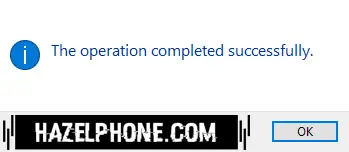
- Hit the OK button for finished the installation process.
Very easy right? but, sadly for some user this method can't work properly, although the message already success and operation complete on the reality the Driver still doesn't installed on the Windows system.
So, roll back again and please use the first method, although the first method take a long time and take a long step, but the final result will be have high percentage successfully rate, like the user expected.
Conclusion
Mi USB Driver are become the important part that must be have for all Xiaomi, Poco and Redmi user, because like we said before this driver will have very important function, if the user want do some technical work for multiple purpose on their devices.
This driver also safe to use, because they don't have any vulnerability potential risk for your Windows system, we ensured this driver clean from any risk and issues, because this driver already tested before we providing for you.
In the end, if the future this Mi USB Driver didn't work anymore for you, then it recommend to reinstalling this driver on your Windows system. So, it will work perfectly again.
Tags /Wiki













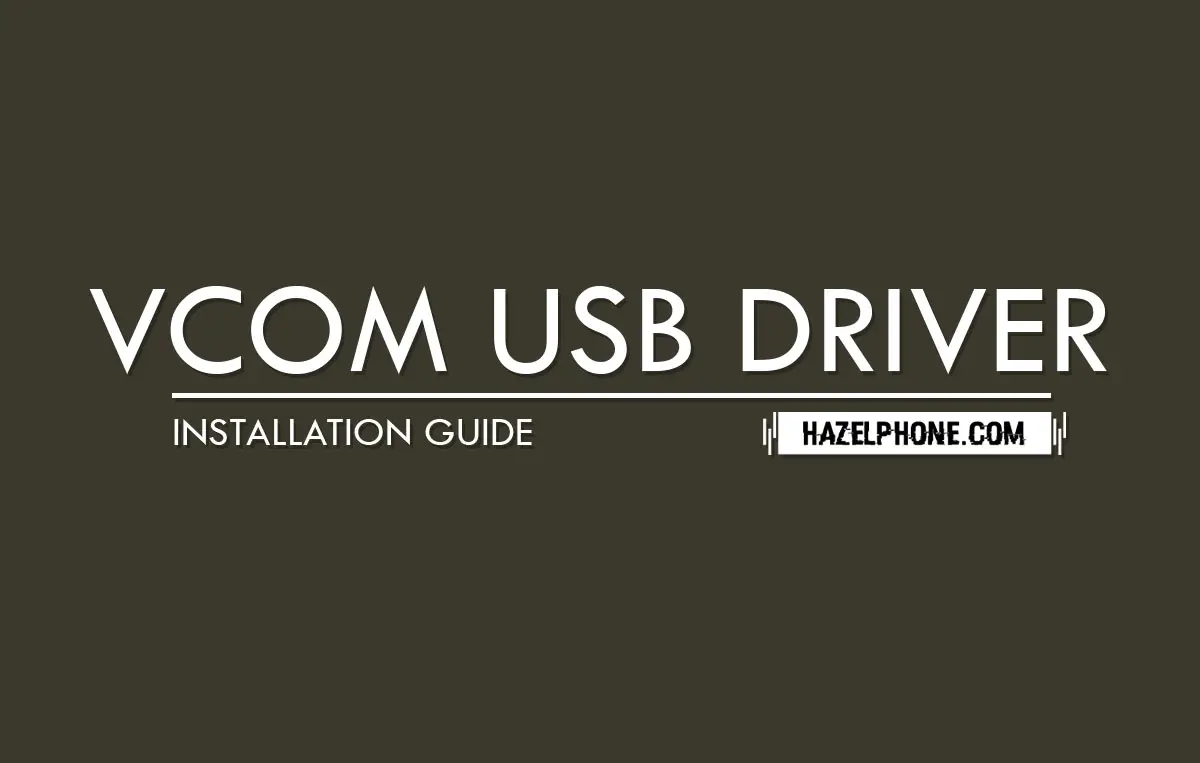 Installing guide VCOM USB Driver for all MTK devices on Windows OS
Installing guide VCOM USB Driver for all MTK devices on Windows OS
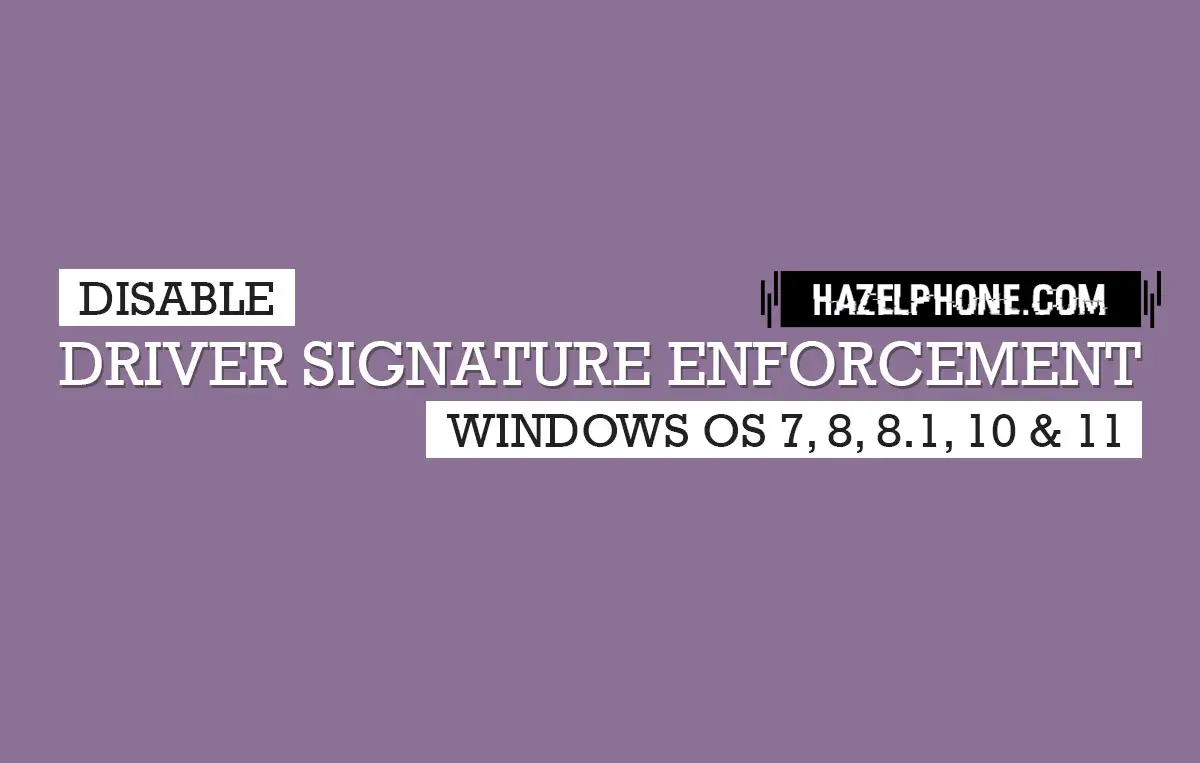 Disable Driver Signature Enforcement on Windows 7, 8, 8.1, 10 & 11 using 3 effective method
Disable Driver Signature Enforcement on Windows 7, 8, 8.1, 10 & 11 using 3 effective method
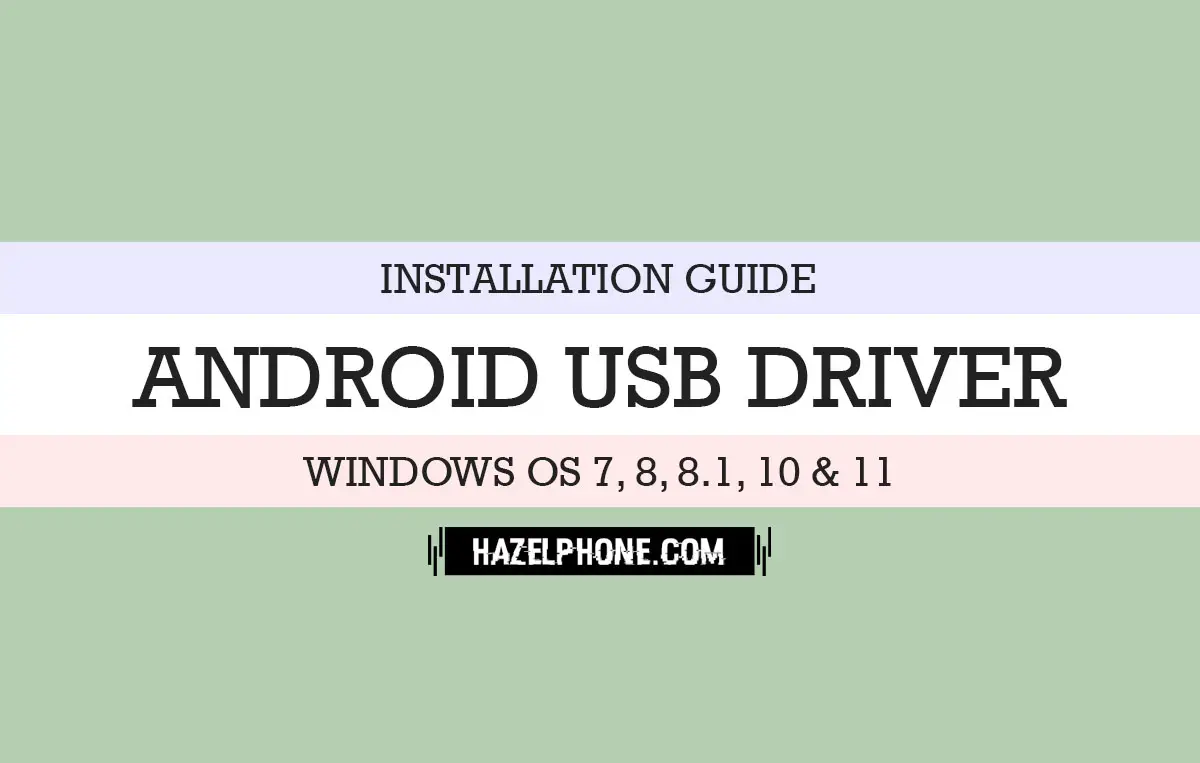 Install official Android USB Driver (manual method) for all Windows OS user
Install official Android USB Driver (manual method) for all Windows OS user
 Download latest Flashtool Sony Xperia (Sony Mobile Flasher)
Download latest Flashtool Sony Xperia (Sony Mobile Flasher)
