Install official Android USB Driver (manual method) for all Windows OS user
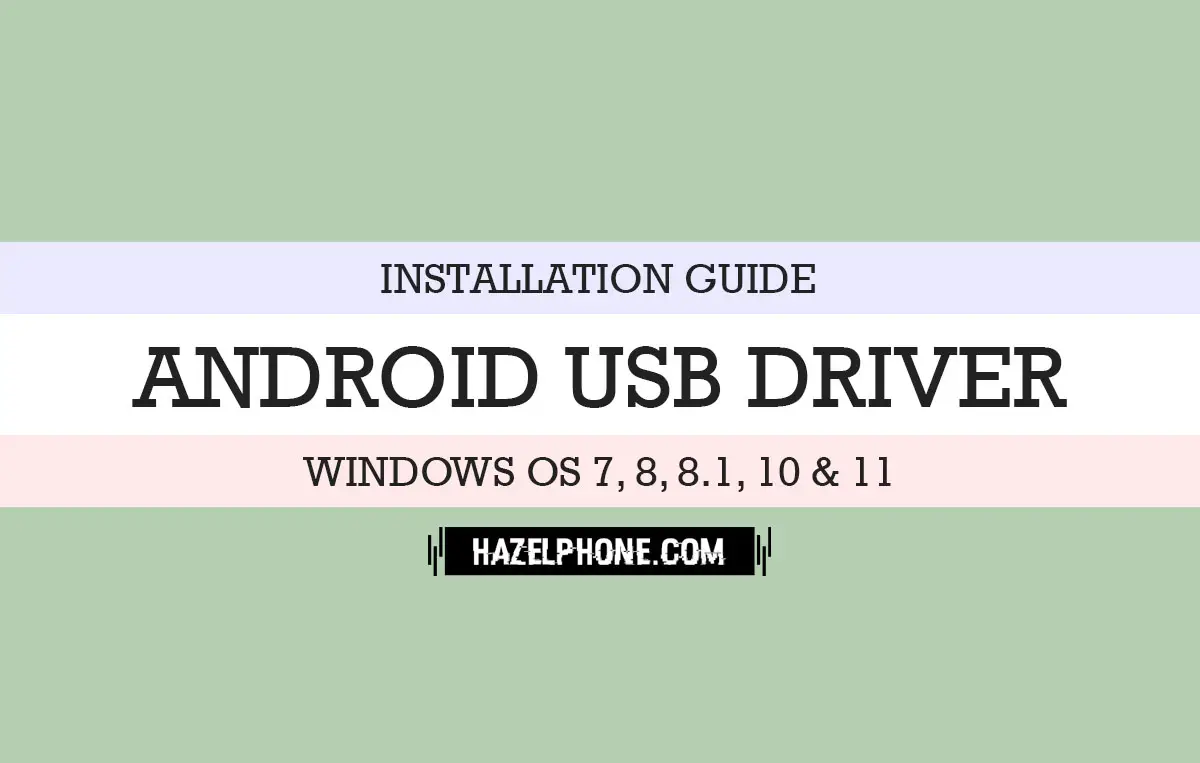
Android OS become the largest and very popular mobile OS that used by many modern people around the world for any kind of needs, that argument is completely true by the way.
The real reason about the statement about is because the Android OS is very friendly for all their user, not only for regular user, Android OS itself also very friendly for advanced user, why?
Simple, because Android OS is an open source project! anyone that have skilled can join to make the Android OS more better, such as contributing to create multiple Android apps, creating some customizing tool and feature, creating some interesting innovation project using Android OS ability or can contribute to fix anything bugs that found on every Android OS version.
Once again, that all above can do freely by all user of Android OS, then after that it's very reasonable if the Android OS become one of the largest and popular mobile OS that exist today.
From Google itself that who are behind the Android OS, they already published very nice documentation, creating multiple tool kit for developer and provide many important resource for their community.
With the numerous special service by Google itself, the developer can do their jobs easily for creating anything they want for contributing make the Android OS become better and better again.
Like you know, developing some Android apps or creating some modification on the Android OS it can't be done by using Android Smartphone only.
For any development process it will need to be use desktop computer for building some Android software project, so in this case before we can start the development process, we must ensured that Android phone can connect properly to the computer desktop, normally the connection will created by USB method.
So, in this condition we need use the Android USB Driver first, without this driver your device may can't connect properly to the desktop computer and the result your development plan may can't start nicely as your expected.
Luckily, Google also have very nice support for this conditions, because they already providing the resource for this thing and already published Android USB Driver officially that can be use for all Android OS user freely.
This USB Driver for Universal Android phones
The first things is this USB Driver will support not only for Android phones that created by Google such as Google Pixel, Nexus, Android One or more.
This driver can be use for all type of Android phones that exist today, so it will not limited to the specific brand only, this driver is for universal use.
In other word, this driver will be core for all USB Driver for Android OS that exist today, because without this driver the specific driver that released by some Android phones vendor will be not work, once again because the Android USB Driver that creating by Google it's become a core for all other Android USB Driver.
What the inside on Android USB Driver?
Because this is core Android USB Driver that officially created by Google, so you will find several core part on this USB Driver, the all part will be related each other. So, after this you must installing all of them to the desktop computer system.
Generally, inside the Android USB Driver package, you will found three core Android USB Driver, that are :
- Android ABD Interface
- Android Bootloader Interface
- Android Composite ADB Interface
The all three part above have basic function to read and analyze any connection from the Android phones, not limited for USB connection only, but that driver also can read the connection with using wireless network.
Requirement
Hold on, there was several requirement before you can installing the Android USB Driver to your desktop computer system, the all requirement bellow it's very needed to complete by all user, if not the installation process will can't start or the final result will be end with big fail.
So, these are several requirement that needed before you go to the installation process :
- This driver only for Windows OS user, typically can support for almost all Windows OS version such as for Windows OS 7, 8, 8.1, 10 and 11.
- There was no installer at the package, the installation process must go with the manual method.
- Driver Signature Enforcement feature on Windows must be disabled before starting the installation process, if you don't know how to disabling this feature, you can follow this article : Complete guide Disable Driver Signature Enforcement on all Windows OS.
- It will recommended to use the latest version of Android USB Driver, because it more stable, bugs free and also can support to the latest Android OS version, you can get the latest version Android USB Driver on this article by the way : Download latest version of official Android USB Driver by Google.
After you can completing all requirement above, then you are ready to installing the Android USB Driver to your desktop computer, please follow these guide bellow for detail on installation procedure.
Install Android USB Driver on Windows OS
Like we've been said before, this USB Driver doesn't come with the installer app, for the installation process will do with manual process completely.
Take it easy, the installation process will not difficult, that all you need just follow the instruction bellow and the installation process can be done using two manual method, that are :
Install Android USB Driver using Device Manager app
The first installation method will use Device Manager app, this app is the default app that already available for all Windows OS version. In other word, the first method can be use for all Windows OS version such as for Windows OS 7, 8, 8.1, 10 and 11.
So, these bellow are full guide for install the Android USB Driver using Device Manager app :
- Open Device Manager app, it can be found on Control Panel or Start Menu.
- After the Device Manager app opened, click Action menu then choose Add legacy hardware.

- The windows wizard will be appear, then click Next button.

- After that, choose the second options and hit the Next button again.

- At this condition you can leave the option to the default and click Next.

- Now, you must find the location of the Android USB Driver manually by click the Have Disk button.

- Then, click the Browse button.

- At this condition you must select and open the file named android_winusb.inf on the Android USB Driver folder that already extracted before.

- After that, you will see three file of Android USB Driver, choose the first Driver on list and click Next button.

- Click Next again for starting the installation process.

- The installation process will starting, wait until them finished.

- If the installation already complete, hit the Finish button.
- At this condition, you must repeat all step above for installing the second and third Driver on the list before.
- After all three Driver already installed, you can see the new list Driver on the Device Manager app like this :

- If the three Driver already listed, then the all installation process are finished and success.
After following that guide above, we ensured many user will found error message with following Code 10, what happened?

Don't panic it's only common issues, the installation process still successful at this condition by the way, the error message appear because the Android phone don't connected to the desktop computer when the user start installation process.
Then, the final result error Code 10 will appear, but once again you can ignoring this issues, because actually at this moment the Driver can be work perfectly to use.
Install Android USB Driver using direct method
The second method are the best alternative if you want installing the Android USB Driver on short time, but this method are limited for certain specific Windows OS version only.
On the technical work, this second method only can work for Windows OS 10 and 11 only, other older Windows OS version will can't use this way.
So, these bellow are detail about the second direct method for installation Android USB Driver on Windows OS 10 and 11 :
- Open folder Android USB Driver that already extracted before.
- Find the file called android_winusb.inf and click right on the mouse at the file.
- Now, you must choose the Install options.

- After the installation process complete, you will see this windows message :
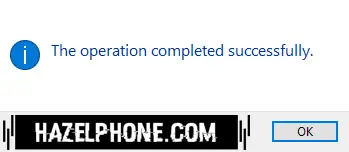
- Hit the OK button for finished the installation process.
Very easy right? but, sadly for some user this method can't work properly, although the message already success and operation complete on the reality the Driver still doesn't installed on the Windows system.
If you found that issues when following the second method, it will be very recommended to use the first method, although on the technical work will longer, but the result will can be successfully with the high percentage.
Conclusion
Finally, after following the all guide above, now you can use the Android USB Driver for any development purpose like as you expected.
Once again, it very recommended to always use latest version of Android USB Driver that published by Google periodically, because it will be many reason to use the latest version, in the other hand you will get more beneficial if using the latest one instead using the older version that may have limited to use today.
Then, if you have plan to upgrade the Android USB Driver to the latest version, you must Uninstall the older version on the Device Manager app, then you must installing the new one by following the installation steps above again.
Tags /Wiki







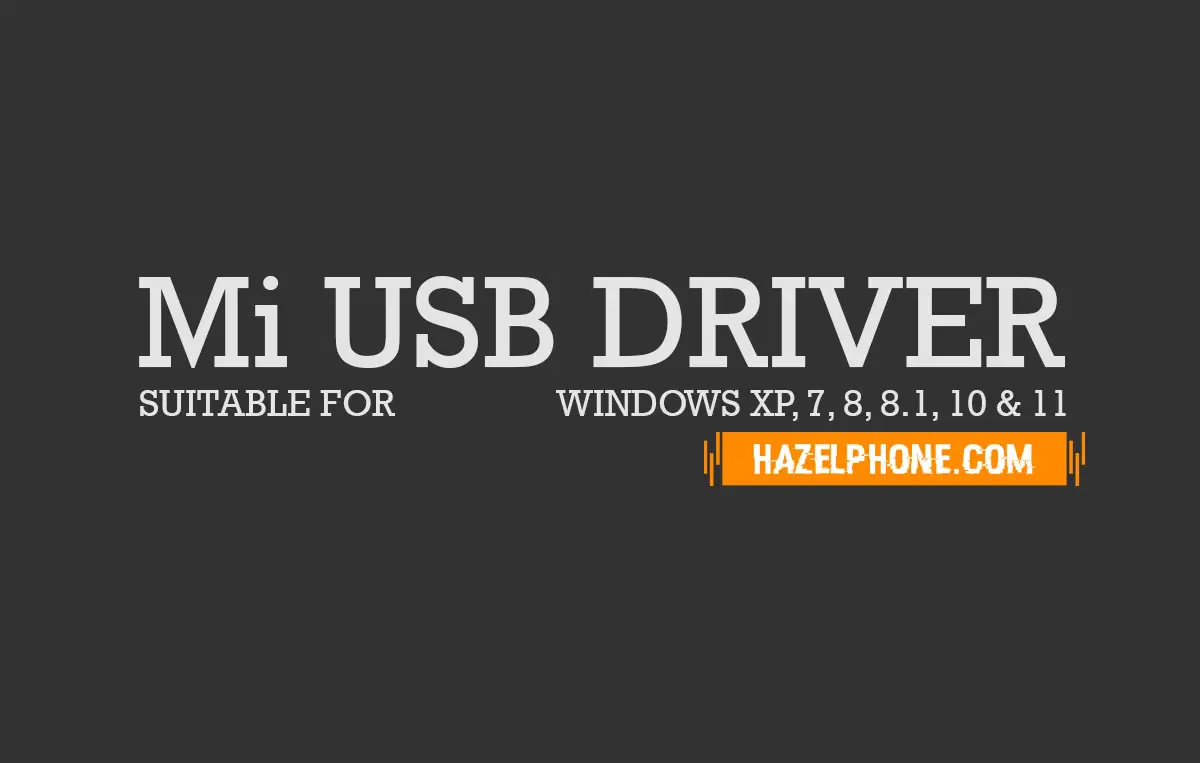

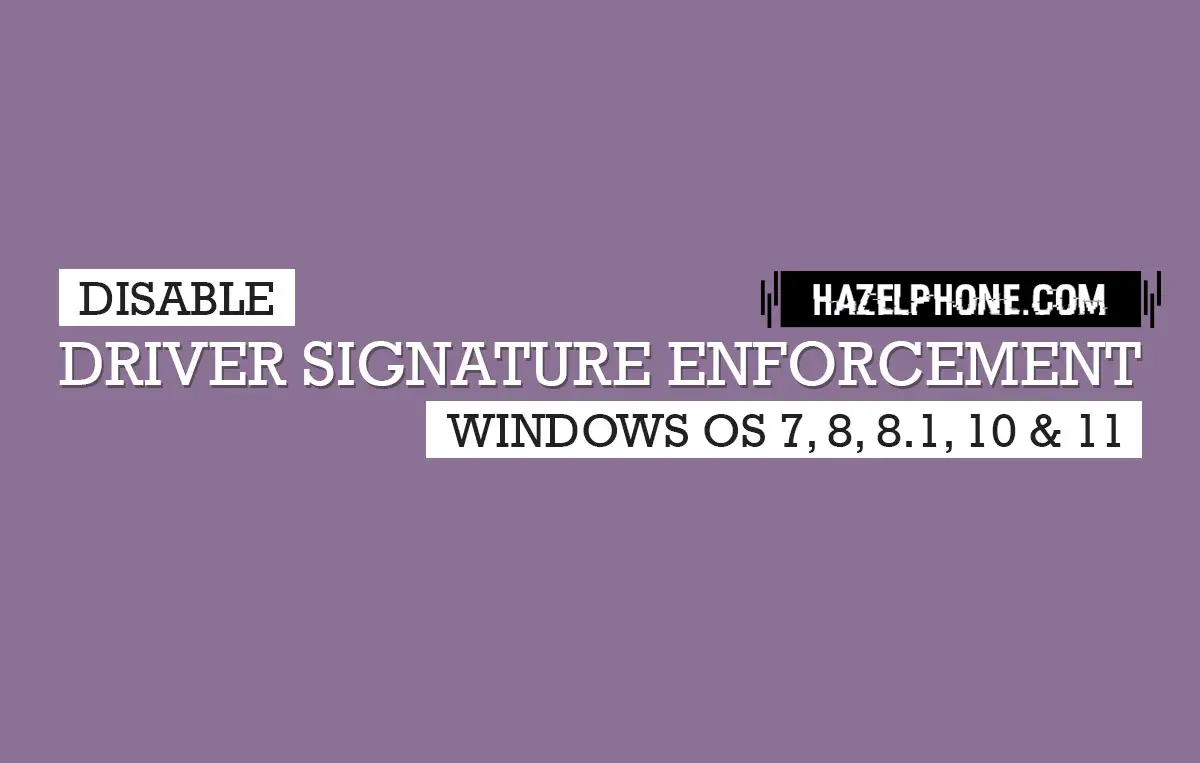



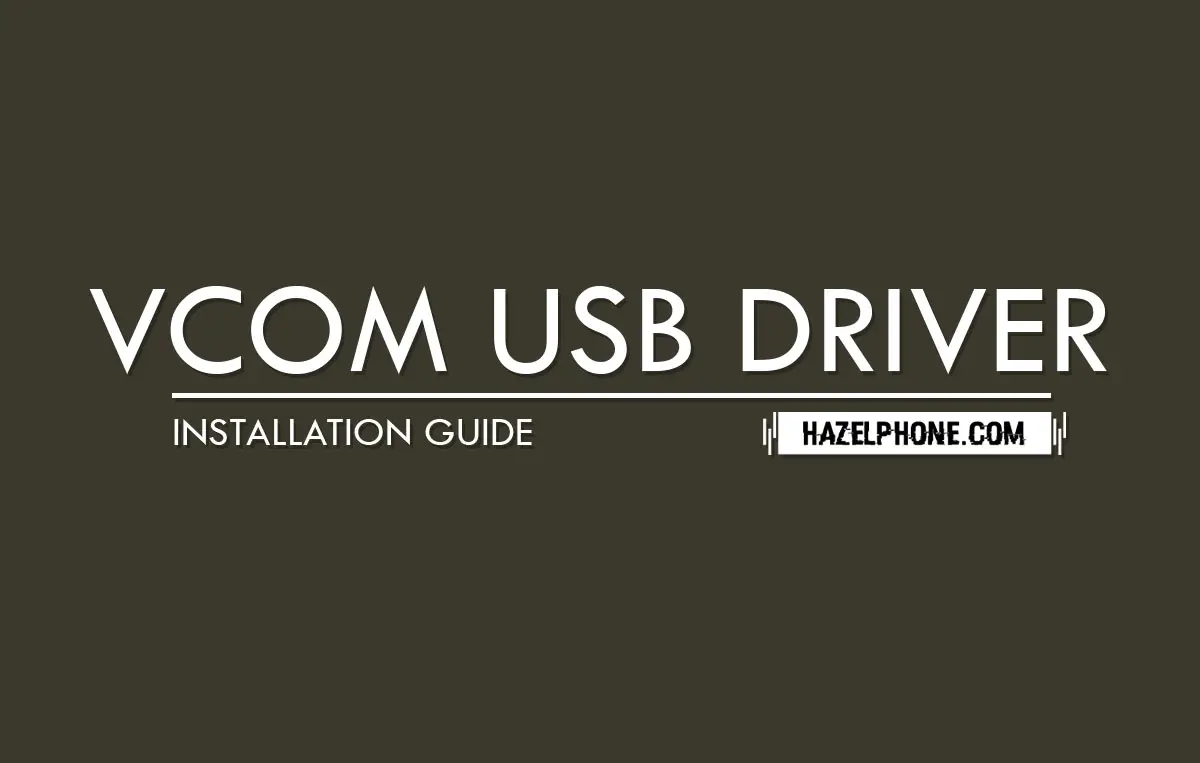 Installing guide VCOM USB Driver for all MTK devices on Windows OS
Installing guide VCOM USB Driver for all MTK devices on Windows OS
 Download latest Flashtool Sony Xperia (Sony Mobile Flasher)
Download latest Flashtool Sony Xperia (Sony Mobile Flasher)
 Download latest SP Flash Tool (Windows version)
Download latest SP Flash Tool (Windows version)
 Download latest Mi Flash Tool (Xiaomi, Redmi & Poco Flasher Tool)
Download latest Mi Flash Tool (Xiaomi, Redmi & Poco Flasher Tool)
