Disable Driver Signature Enforcement on Windows 7, 8, 8.1, 10 & 11 using 3 effective method
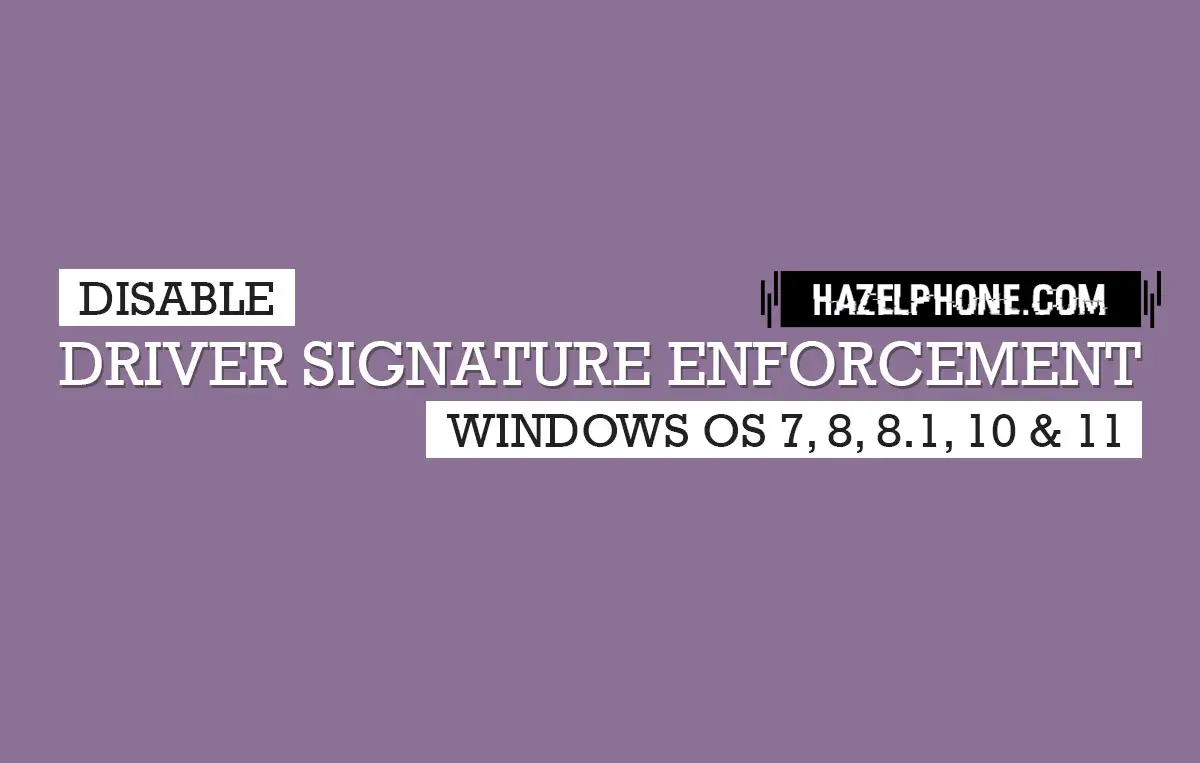
As we know today on the modern era like this, almost all things it's will related to the computer, on education sector, worker life cycle and also for normal people around the world, computer seems to be things that very needed for completing anything.
That all will related to the truth that the computer will make the time of work become more effective, efficient, faster and also computer can be use for making important decision, because the computer that have primary function for making and robust any data accurately for user.
Go to the deep, computer on the function perfective is not only creating for worker only, because computer it's seems like a complete multimedia machine that can handle anything that user want.
With the computer machine, we can do anything without any limit on there, if you a gamers you can using your computer to playing some interesting games, if you are artist you can made some amazing content from the computer technology, then if you are just a normal people you can use the computer for any multi purpose such as for entertainment or for use access internet only.
Today, on the computer software, we are know there was exist several popular operating system for handling the computer hardware itself.
Many of you may be know it about Windows OS, MacOS and also Linux, right? yes, they all are name for operating system for computer machine, although Linux itself actually very close to the Kernel instead OS.
From the data, we can know at the current moment, Windows OS still the computer operating system that mostly popular that use by many people around the world.
Just same like the other popular desktop OS, Windows OS also change and adapting every time for adjusting their user want, so until today we can see any improvement on Windows OS feature and system. Then, from the history itself Windows OS already upgraded to the latest version on Windows 11.
At this article we will discuss about the one of specific feature on the Windows OS system that may bring bad user experience to the user, because the user may can't use or run their want, that is Driver Signature Enforcement issues.
So, what is they actually?
Driver Signature Enforcement Feature on Windows OS
We will start from the main function of this thing, you may know Windows OS itself very care about anything related to the security system.
Since the Windows OS become the most popular desktop OS that used by many modern people at this era, this OS become have security risk vulnerability potential, because many bad people will try exploit this OS to make some individual beneficial, such as distributing multi variety of malware, adware, or all other of the kind of virus type.
For limiting the bad actor to more exploiting their system, they trying implement any technical security method that may have good result for the security term, one of thing that already doing for strength their security system is creating feature called Driver Signature Enforcement.
This feature have a main function for decline any unsign driver or unknown driver when the user try to install them to the Windows system.
Like you know, the virus itself can become to any type, it can be act to the driver, installer app or general file extensions, specially in this case for defending the system from the virus that seems act to the driver file, Windows will filtering them to match them on sign or unsign driver.
If the driver already sign, in other word the driver have a clear license, that driver will go pass to the system, but in deferent case the driver will declined or blocked if the system analyze that driver have no more clear information, so it will labeled to unsign driver.
The mechanism of this feature are very clear by the way and this feature also have a clear function for overtaking any risk that come from the driver installer.
But, this feature also can bring issues for several Windows OS user, why?
Not all unsign driver are bad
The truth is not all unsign driver bad, it's very true by the way. Because not all developer will sign their driver file before publishing them to the internet.
The reason are vary, it can be for testing purpose, boosting developing time or it can be when the developing process that build use other OS technology, so in this case the driver sign procedure will not ideal to use.
But, the Driver Signature Enforcement feature actually can't analyze them, all the unsign driver will be read as the vulnerability risk. So, in this case you will not have any chance to installing the unsign driver to the system, if you not disabling this feature first.
Are the Driver Signature Enforcement can be disabled? yes, it completely can disabled easy with some specific method.
Disable Driver Signature Enforcement on Windows OS
Like we said above, you can easily disabling this feature quickly using the default setting configuration on the Windows OS. In other hand, the Windows OS itself will not limiting they user for enable or disable the feature of Driver Signature Enforcement, all the thing about the security reason will be give to the user completely.
Until today, for disabling this feature, we can use three popular method that all very easy to do and this method can be implementing to almost all modern Windows OS version starting from Windows OS 7 to the latest of Windows 11.
The three method that can you use today for Disable Driver Signature Enforcement are :
Using Windows Troubleshoot feature
The first method that very worth to try for disabling Driver Signature Enforcement feature is using the Troubleshoot feature, this method require special way to access the Troubleshoot feature, because this feature seems hide to the user.
Also, specially for the Windows OS 7, for using this feature it must be do with different ways, for the detail you can follow this guide bellow for specific Windows OS version.
Windows OS 8 / 8.1 / 10 / 11
This guide only can do for certain specific Windows OS only, that are only for Windows OS 8, 8.1, 10 and 11 version, please follow the full guide bellow :
- Access Start Menu.

- Go to Power options.
- Press and hold SHIFT button menu, then click the Restart option.
- Next, you will see the Troubleshoot feature and choose them.

- Choose Advanced Options menu.
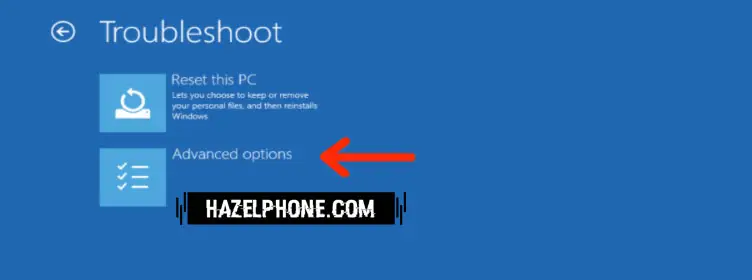
- Choose Startup Settings.

- Then, hit the Restart Button.
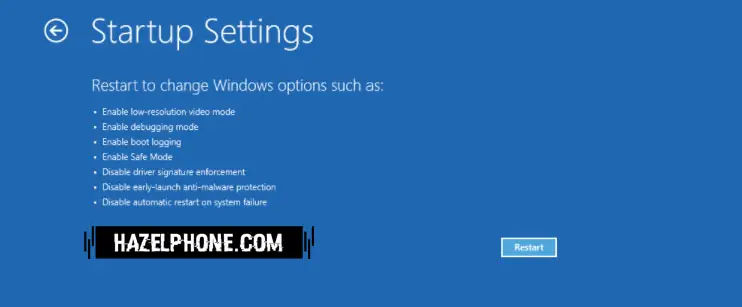
- Windows OS will restarting after this, wait until you see this screen bellow :

- Finally, for Disable Driver Signature Enforcement you must hit the 7 number on your keyboard, after that the Windows OS will restarting again.
- After the booting process complete, now the Driver Signature Enforcement feature already completely disabled.
Windows OS 7
This guide only can work for Windows OS 7 only, on the latest version such like Windows 10 or 11, these guide will not work ever.
- Restart the Windows OS
- After the Windows Boot screen appear, hit the F8 button on the keyboard repeatedly, until you see this screen bellow :

- Navigate using the keyboard direction to the option Disable Driver Signature Enforcement, then hit the Enter button on the keyboard.
- Windows OS will restarting automatically.
- After the booting process complete, now the Driver Signature Enforcement feature already completely disabled.
Now, you already disabling Driver Signature Enforcement completely, but how to re-enable them?
It very easy, you only need restarting the Windows OS manually like the normal, after that the Driver Signature Enforcement will enabled again.
Using Test Mode
This second method is more simple to do for disabling Driver Signature Enforcement on the Windows OS, we need only access the Test Mode, after that the Driver Signature Enforcement will got disabled on this condition.
Because on the default configuration on the Test Mode Driver Signature Enforcement feature will not work and permanently disabled by system default.
This method also can be use for all Windows OS version such as Windows OS 7, 8, 8.1, 10 and 11, for the detail you can follow these guide bellow :
- Open the Command Prompt or PowerShell app.
- Copy & Paste the command line bellow, for activating the Test Mode :
bcdedit /set testsigning on
- Restart Windows OS
- If success, you can see the status of the Test Mode on the Right Bottom.

- Now, Driver Signature Enforcement already Disabled completely.
But, how to exit the Test Mode? in this case you must repeat the method above, but you must using different command lines for exiting the Test Mode, that script is :
bcdedit /set testsigning off
After that, you must restarting the Windows OS again, if the Test Mode status at the right bottom disappear, now you are completely exiting the Test Mode.

If the Test Mode status still appear, please repeat the steps above and must ensured the exit script is very same like we providing above.
Using Command Prompt line
The third method is more simple from the other method, it no need restarting the Windows OS, so the process for disabling Driver Signature Enforcement will be short and faster.
But, this method also limiting for Windows OS 10 and 11 only, other Windows OS such as Windows OS 7, 8 and 8.1 can't follow this method.
To take easy, please follow these guide bellow :
- Open the Command Prompt or PowerShell app.
- Copy & Paste the command line bellow, for disabling Integrity Check system :
bcdedit.exe /set nointegritychecks on
- After the command line pushed to the system, now the Driver Signature Enforcement already disabled on this current condition.
For activating the Integrity Check to re-enable Driver Signature Enforcement, you must repeating the steps above and use this script bellow :
bcdedit.exe /set nointegritychecks off
After this, the Driver Signature Enforcement feature will be enabled again and once again all the process can be done without any restarting Windows OS process.
Conclusion
Now you already know for installing the unsign driver that you needed for specific thing by disabling the Driver Signature Enforcement feature on the Windows OS.
But still, you must download or installing the unsign driver from the trusted place or site and remember don't installing any unsign driver if it come from the unknown source reputation, it will may harmful your desktop computer.
In the end, after you are completing the installing unsign driver process, it will be very recommended to re-enable Driver Signature Enforcement feature again, because this feature can give you extra security for multiple security risk vulnerability that exist today.
Tags /Wiki







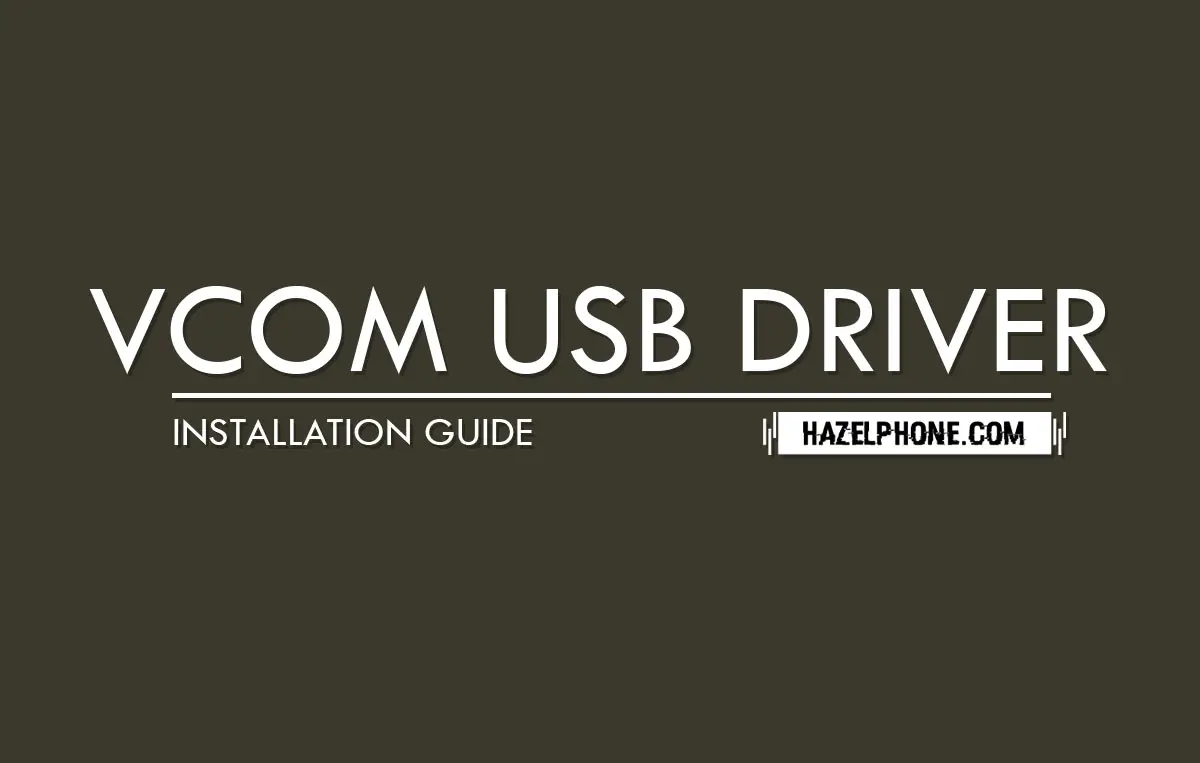



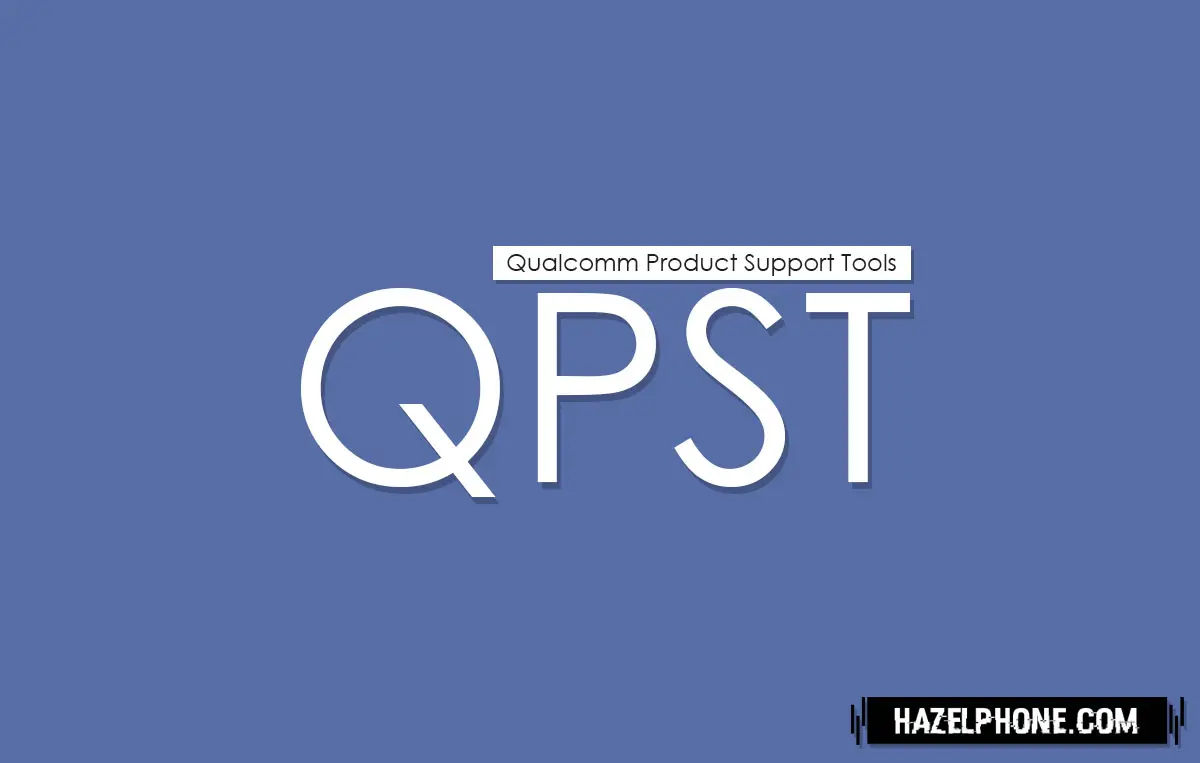
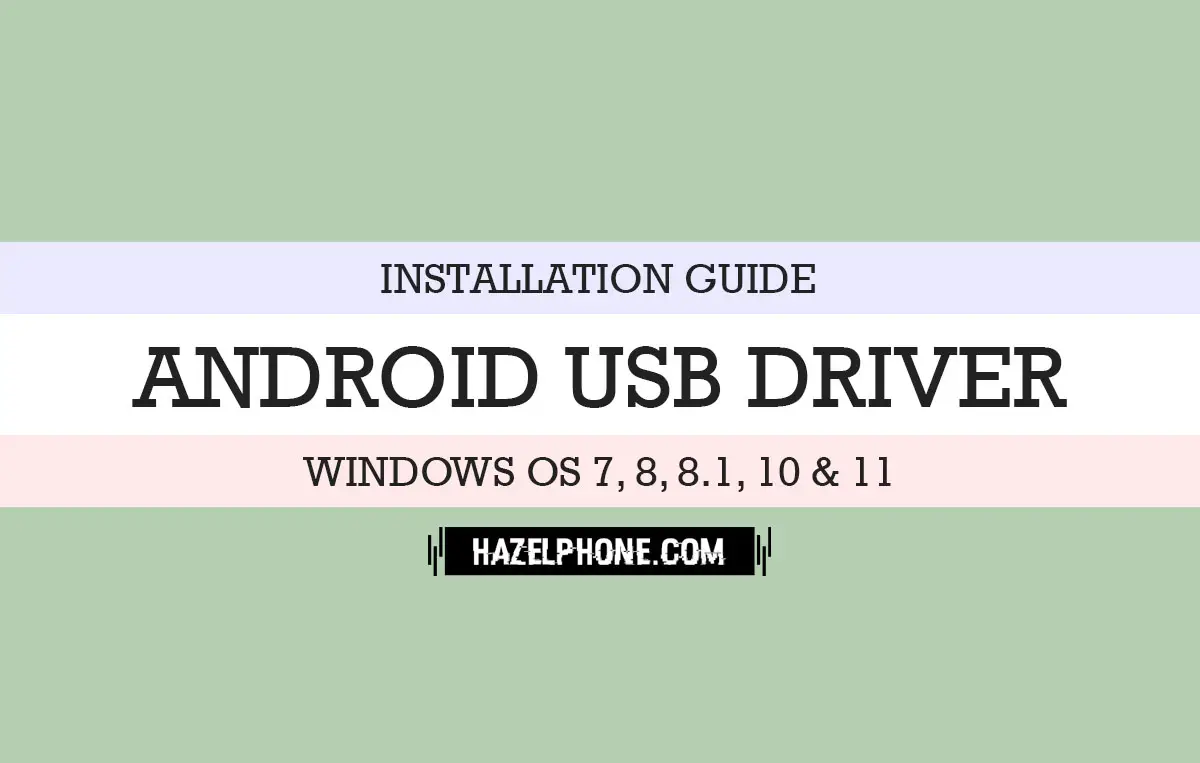 Install official Android USB Driver (manual method) for all Windows OS user
Install official Android USB Driver (manual method) for all Windows OS user
 Download latest SP Flash Tool (Windows version)
Download latest SP Flash Tool (Windows version)
 Download latest Mi Flash Tool (Xiaomi, Redmi & Poco Flasher Tool)
Download latest Mi Flash Tool (Xiaomi, Redmi & Poco Flasher Tool)
